Uninstalling SimplySecure
This article is intended for use by SimplySecure users and administrators, and shows how to remove the SimplySecure agent software from a computer.
Removing the SimplySecure agent involves two stages, which must be completed in this order:
- Deactivating the computer on the SimplySecure server,
- Uninstalling the SimplySecure agent from the computer.
Note:
If you require assistance with the removal of your SimplySecure agent software or if, following an uninstall, you find that your data is encrypted and cannot be used, then please contact Cloud Direct Technical Support on 0800 368 1831, or email support@clouddirect.net.
Prerequisites
Before commencing this task:
- You must have access to the SimplySecure Console and hold appropriate access permissions.
- The computer must be connected to the network and able to communicate with the SimplySecure server.
Deactivating the computer on the SimplySecure server
This task requires access to the SimplySecure Console to deactivate the computer on the SimplySecure server.
To deactivate a computer on the SimplySecure server, proceed as follows.
- From your Windows browser, navigate to, https://console.beachheadsolutions.net/Administration/Administration.Accounts.aspx
The Beachhead Login page appears.

- On the Login page, enter your Admin ID and Password, then click Submit.
The SimplySecure Administration Console opens.
- On the SimplySecure Console main menu bar, select Manage Devices, then click on Computers.
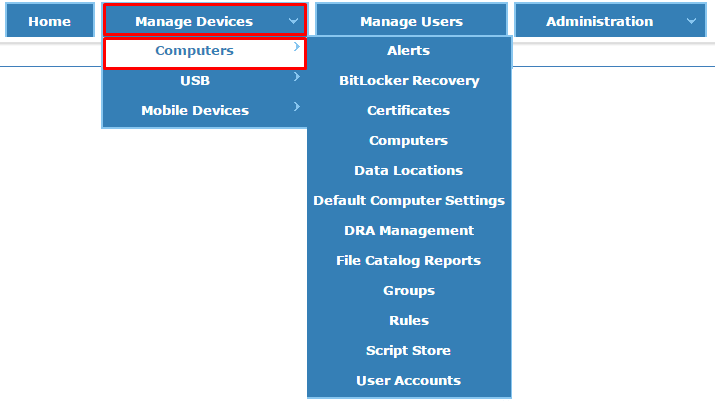
The Computer Listing page opens.
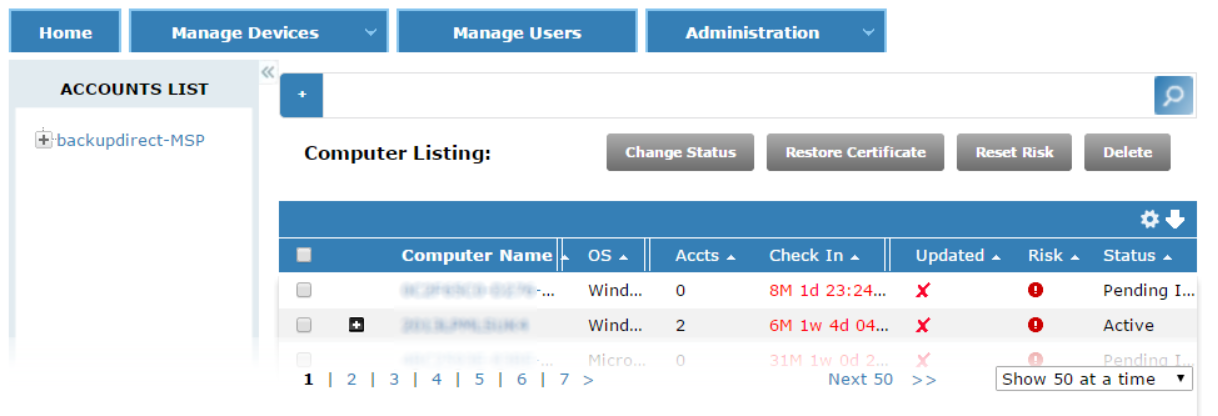
- Locate the computer to be deactivated by either scrolling down the list to the specific computer name, or by typing the computer name in the Search box.
- Tick the checkbox next to the computer name you want to deactivate.
- In the menu bar above the Computer Listing, click the grey Change Status button.
The Change Status dialogue box appears.
- Select the Inactive radio button, and click, OK.
The status of the computer changes to Inactive. The SimplySecure agent software may now be uninstalled from the local computer. Proceed to, Uninstalling the SimplySecure agent from a computer.
Uninstalling the SimplySecure agent from a computer
This article contains details of how to:
- Uninstall the SimplySecure agent from a Windows computer, or
- Uninstall the SimplySecure agent from a Mac computer.
Please refer to the appropriate section.
Important Note:
You must first complete, Deactivating the computer on the SimplySecure server, before uninstalling the SimplySecure agent at the computer. If you fail to do this then the SimplySecure agent does not decrypt files on the computer that were previously encrypted using the Microsoft Encrypting File System (EFS). For assistance please contact Cloud Direct Technical Support on 0800 368 1831, or email support@clouddirect.net.
Uninstalling the SimplySecure agent from a Widows computer
The procedure to remove the SimplySecure agent software from a Windows computer varies slightly depending on your version of Windows. To remove the SimplySecure agent software from a Windows computer, proceed as follows.
- Go to the Windows Start menu. (For Windows 8, right-click the window icon at the bottom left-hand corner of the screen to access Control Panel via a dropdown menu).
- Click Control Panel.
- From the Control Panel, under, Programs,
- For Windows XP, click Add or Remove Programs, or,
- For Windows Vista, 7, or 8, click Uninstall Programs.
A list of programs appears.
- From the list of programs, locate and select, SimplySecure PCs & Macs.
- Do one of the following:
- For Windows XP, click the Remove, or Change/Remove, tab to the right of the program name, or,
- For Windows Vista, 7, or 8, click Uninstall.
See example below for Windows 8.
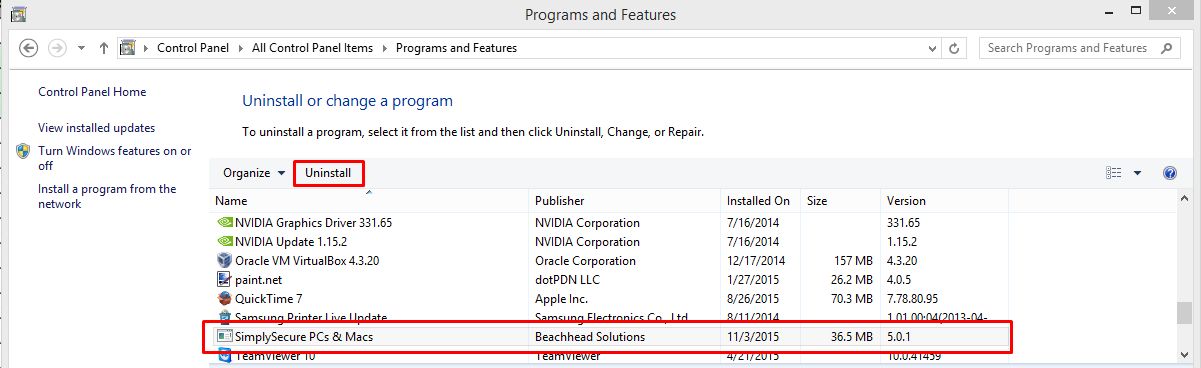
The SimplySecure agent software is removed from your Windows computer.
Note:
If you want to delete the PC from the computer listing in the Simply Secure Console, then access the SimplySecure Console and change the status of the computer to Retired. Once changed to Retired, the PC may then be deleted from the Console.
Uninstalling the SimplySecure agent from a Mac computer
To uninstall the SimplySecure agent software from an Apple Mac computer, proceed as follows.
- On the Mac hard drive, open the Applications folder, and then open the Utilities folder.
- In the Utilities folder, open the Activity Monitor.
- In the Process Name column, select Beachhead.
- Click, Quit Process.
- Return to the Applications folder, and drag the Beachhead folder to the Trash.
The SimplySecure agent software is removed from your Mac computer.
Note:
If you want to delete the Mac from the computer listing in the Simply Secure Console, then access the SimplySecure Console and change the status of the Mac to Retired. Once changed to Retired, the Mac may then be deleted from the Console.