Using the LiveVault configuration wizard
The LiveVault configuration wizard enables a number of maintenance tasks to be completed on LiveVault. Many of these tasks are associated with the data encryption keys, but there are also tasks to manage CIFS shares, and to prepare and complete an offline restore.
This article briefly explains how to access the LiveVault configuration wizard, and shows what maintenance tasks can be completed using it.
Accessing the LiveVault configuration wizard
The LiveVault configuration wizard utility may be accessed as follows.
- On the LiveVault Agent computer, open the configuration wizard by selecting it from the Start Menu:
Start >> All Programs >> LiveVault Backup >> LiveVault Configuration Wizard.
The Configuration Wizard opens.
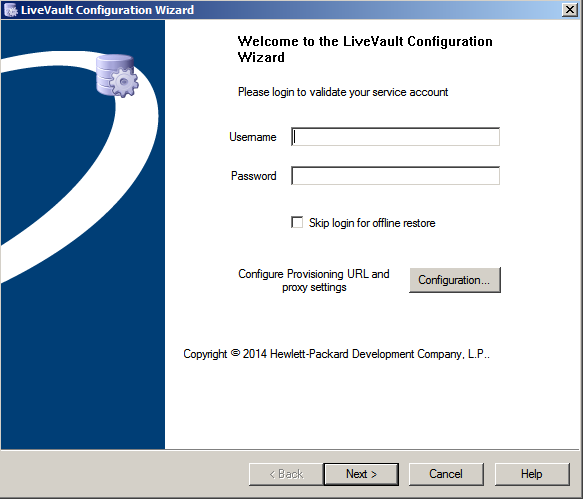
- In the Username box, type the LiveVault user name.
- In the Password box, type the password for the LiveVault user account.
- Click Next.
The Data protection page opens, listing the maintenance tasks that may be carried out on this computer using the configuration wizard.
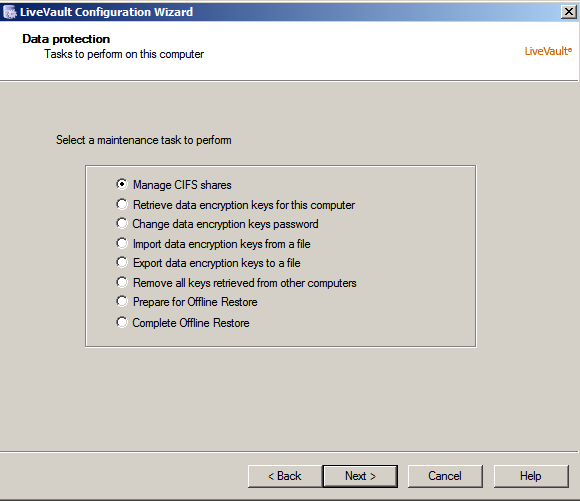
- Click the appropriate radio button to select a required task.
- Click Next.
- Follow the on-screen instructions to complete your task.
The configuration wizard saves your new settings and completes the configuration task.
Note:
This article does not describe how to carry out individual maintenance tasks, but an example may be seen on the Cloud Direct website at KB0010703, Changing the LiveVault encryption key password.