Deleting unwanted files after System State backup
This procedure may be required after completing a System State backup with Azure Backup.
System State Backup is a feature designed to automate backup and restore of critical operation system components. System State Backup allows scheduled backup and easy recovering of operation system related components in case of a crash. With this feature you can recover the operation system on your computer as it was on the moment of the last run of a System State backup. System State Backup is an efficient way to prevent possible consequences of system crash that is useful for servers and workstations.
A System State backup with Azure requires backup to an intermediate local storage area before backing up to the remote storage destination. Depending on the content of your System State backup, a significant amount of computer memory may be used for the intermediate storage area.
This article describes how to manually delete unwanted files stored in the intermediate storage area as a result of completing a System State backup.
Note:
If you don't manually delete files stored in the intermediate storage area, then they are overwritten automatically when the next System State backup is performed.
Identify location of the intermediate storage area
Before we can delete the unwanted files, we must first find out where local intermediate storage is backed up to. Proceed as follows.
- Log in to your Azure Backup agent, and select the Backup Plans tab.
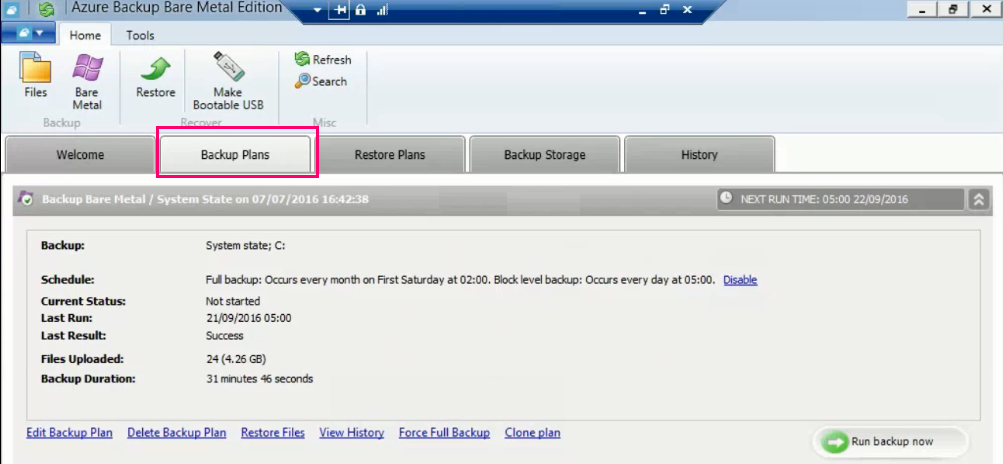
- In the bottom left hand corner of the display, click Edit Backup Plan.
The Backup Wizard opens.
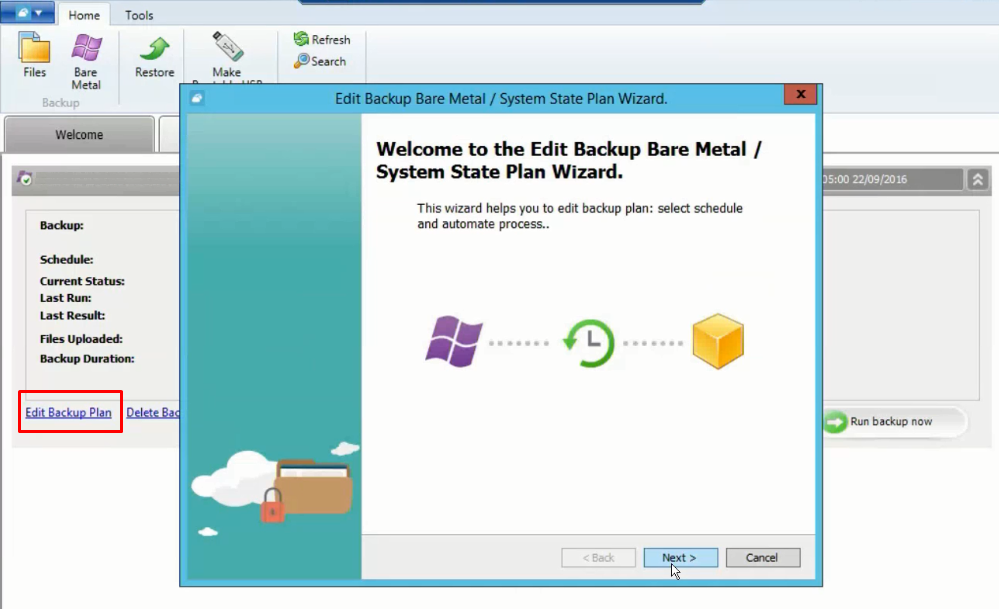
- At the bottom of the Backup Wizard window, click Next.
The Wizard's next page appears.
- Click Next again and, as subsequent pages appear, continue to click Next until you see the Select Intermediate Storage page.
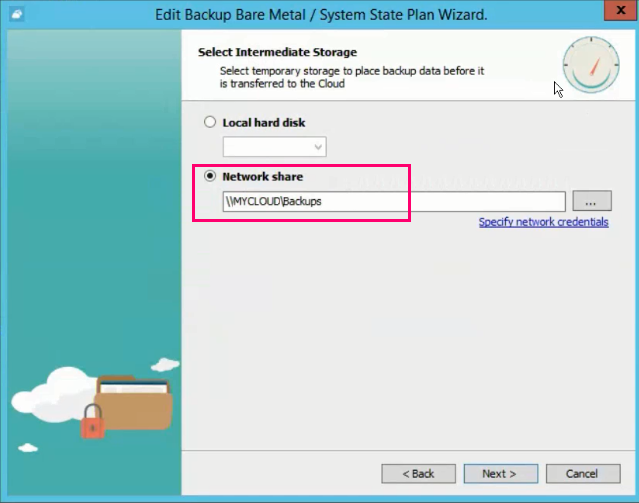
The intermediate storage area address is identified on this page, under Network share.
- Make a note of the intermediate storage area address.
Delete unwanted files
- Open your File Explorer, and go to the intermediate storage area address.
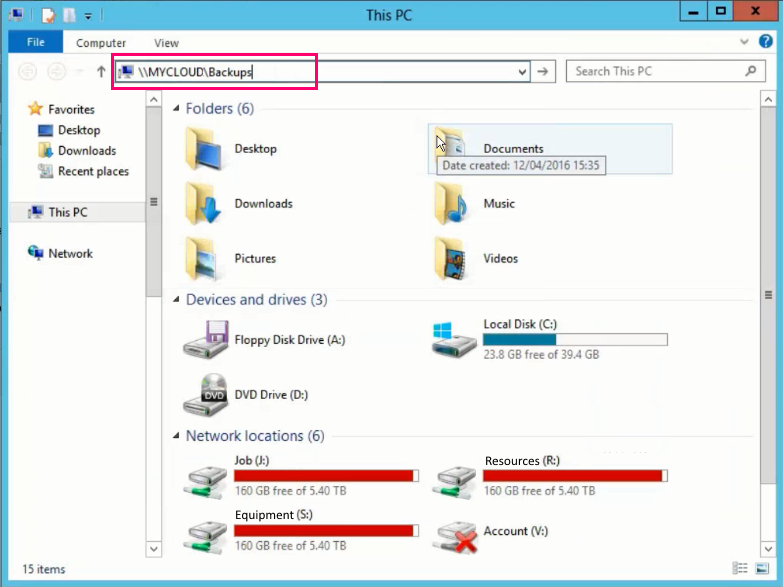
The content of the intermediate storage area is displayed.
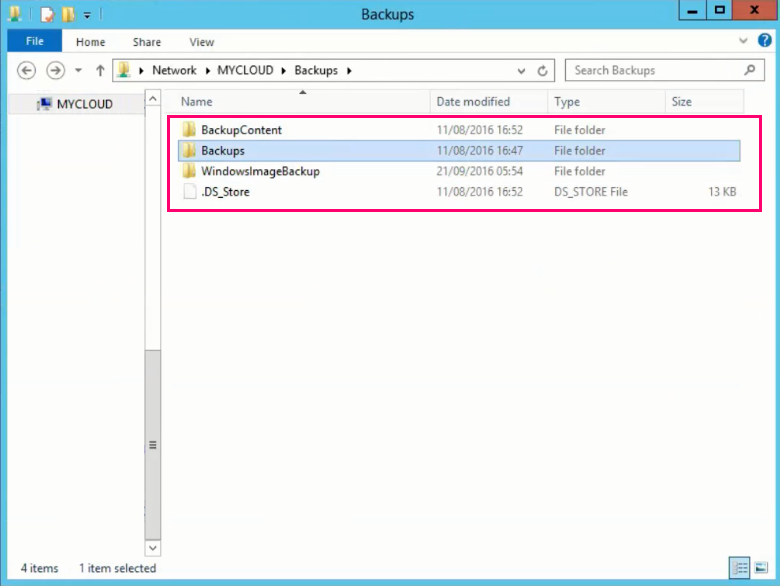
- Delete the entire content of the intermediate storage area folder (in this example, three folders and one file).
The unwanted files stored in the intermediate storage area have now been removed.