Ordering a LiveVault Media Restore Server (MRS)
When you need to restore a large amount of data with LiveVault, a variety of factors may influence your decision to restore over the Internet, or to request a media restore device. Some factors may include:
- The urgency of the restore request. Consider how fast you need the data back in combination with the data size and delivery options. Customers using a media restore device can dramatically reduce the data recovery times by having onsite as well as offsite backup versions available.
- Stability of your network connection. For Internet restores, consider the stability and bandwidth of your network connection.
- Cost. Requesting a media restore device incurs an additional charge. Contact Cloud Direct up to date cost and shipping information. The cost of ordering an MRS in January 2017 was £1750 + VAT.
A Media Restore Server (MRS) is a physical media restore device used for temporary storage of backup versions. The backup data is replicated from LiveVault's offsite data storage vaults to a Media Restore Server. The MRS is then shipped to the customer site. When the restore device arrives, it is attached to the customer's network and the backed-up files restored. Once the customer is finished restoring their needed data, the MRS is returned to LiveVault (within two weeks).
Note:
The term MRS is often interchanged with the term TRA. They are both on-site data storage devices used by LiveVault but, strictly speaking, the MRS is a short term temporary device used for restores, while the TRA (TurboRestore Appliance) may be short or long term, and is used for both backup and restore.
This article explains how to request an MRS to support the restore of your backed up data.
Prerequisites
Before beginning this task, the user must be logged into the LiveVault portal.
Requesting an MRS from LiveVault
The option to request an MRS is provided by the LiveVault Restore Wizard. Proceed as follows.
From the LiveVault portal Welcome! Home page,
- Select the Restore tab.
The Restore page opens, and displays any previously submitted restore requests.
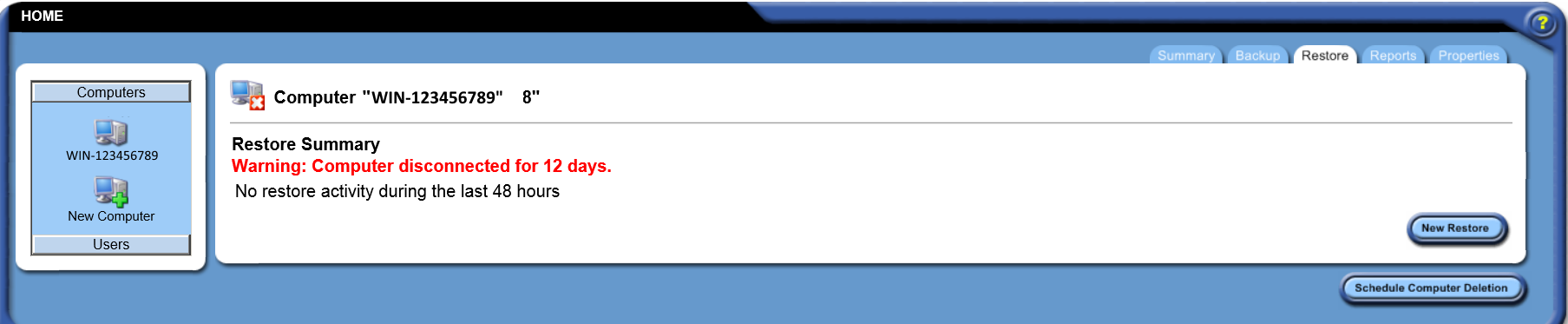
- Click New Restore.
The Restore Wizard page opens.
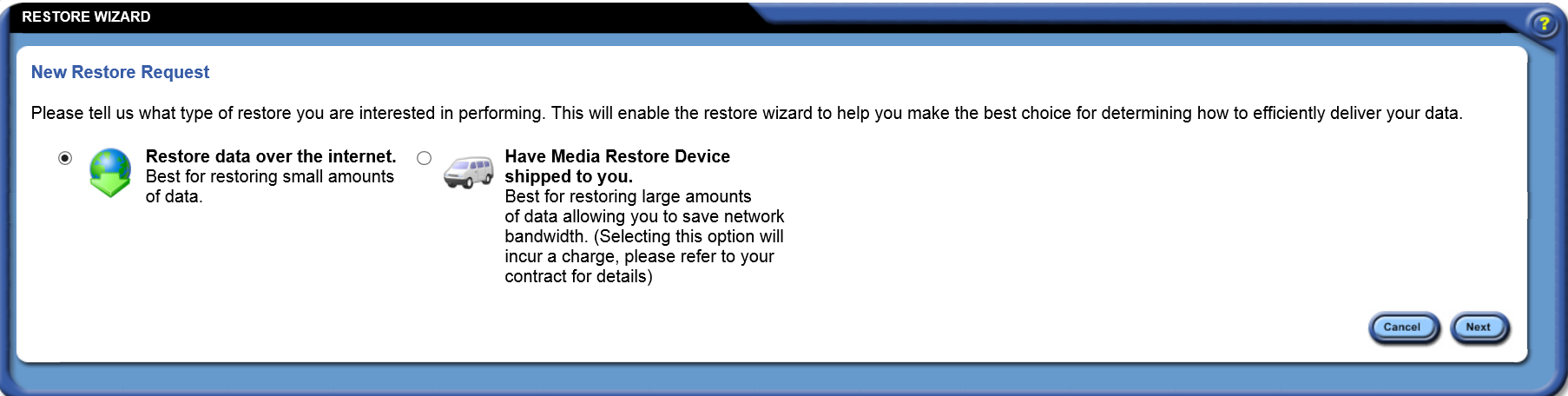
- Click the radio button, Have Media Restore Device shipped to you.
Note:
The MRS will contain data for the selected date, plus backup versions from one week prior to the selected date, and one week subsequent to it. For example, if you select data from January 1, 2016, the MRS will contain backup versions from December 25, 2015 until January 8, 2016.
- Click Next.
The system displays a page for you to provide a name for the restore job, select the version of data to restore, and the shipping method.
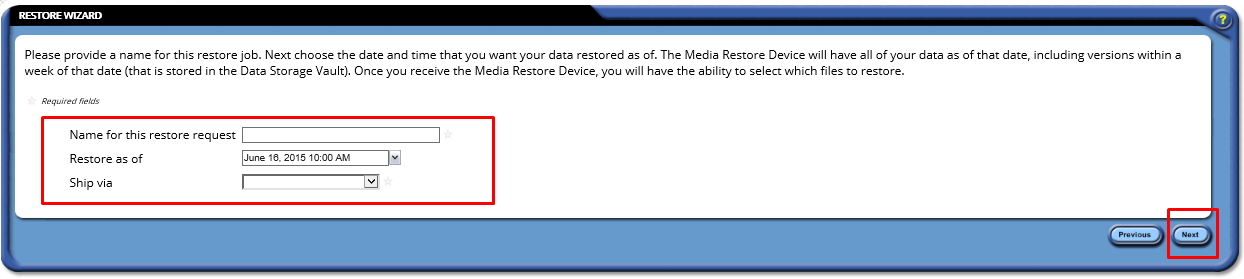
- Enter details as required, then click Next.
The Shipping Information page opens, requesting the address for shipment of the restore device. By default, the current user's contact information is displayed.
- Enter your address details including, in Shipping comment, any additional instructions you might have about the shipment or delivery of the restore device.
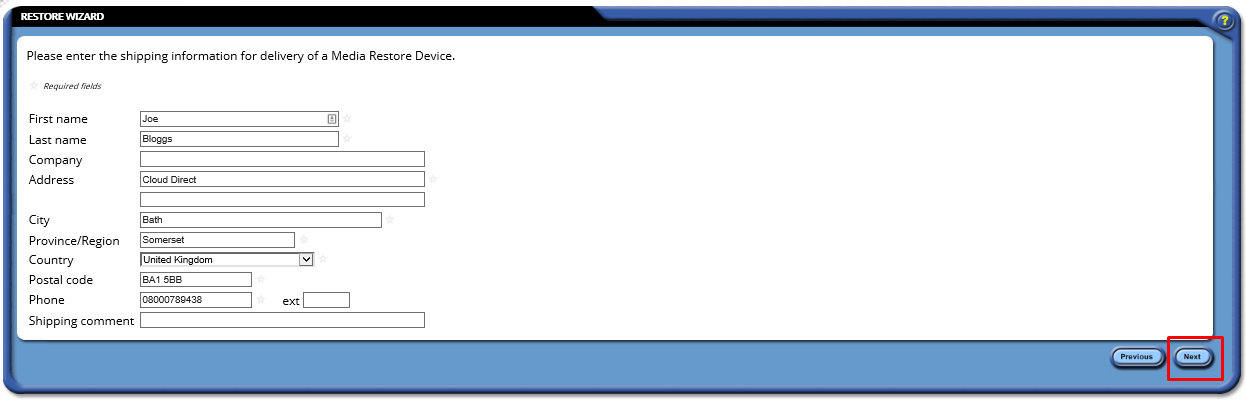
- Click Next.
A Summary page appears.
- Read through the details to ensure all correct, then click Done. (Or click Previous to go back and correct any errors).
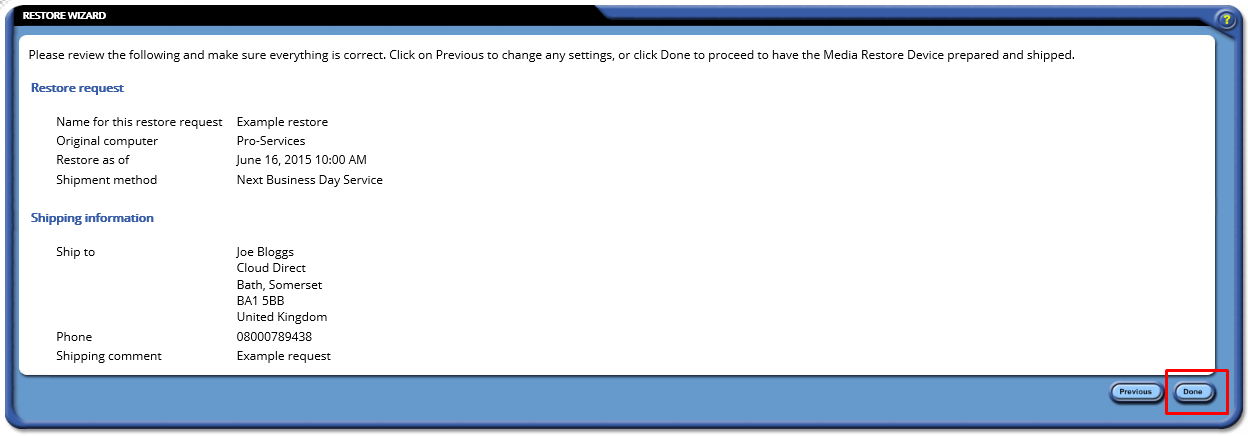
Important Note:
You cannot change the shipping information after the request has been submitted. If you do need to change it then contact Cloud Direct Technical Support on 0800 368 1831, or email techservices@clouddirect.net.
Your request is submitted. A Media Restore Server will now be prepared and shipped to the address you provided in the shipping details at Step 6.
Depending on the amount of data you have to restore, if you request a device before 10 a.m., it may ship as early as the next business day. Restores larger than 100 GB may ship on the second business day (Mon-Fri). Restores larger than 500 GB may ship the third business day.
When the restore device arrives, and you attach it to your network, you can select and restore files from any backup policy you specified. You can specify a backup version from a time on, or before, the date and time you specify on the Restore as of list at Step 5. You must complete the restore action, and return the MRS to LiveVault within two weeks. The device is shipped with instructions about how to return the MRS, but if you are unsure, please contact Cloud Direct Technical Support on 0800 368 1831, or email techservices@clouddirect.net.
Refer to Cloud Direct knowledge article, KB0010685, Restoring a backup using a Media Restore Server, for further details of action to take on receipt of your MRS.