Using BroadCloud Do Not Disturb
In business, there are times when a person is in a meeting or working on a project with a deadline and doesn't want to be disturbed by constant incoming calls. The Do Not Disturb (DND) feature enables you to send all calls directly to voice mail. When this feature is enabled, your phone will not ring. If in a Hunt Group, Call Center or Call Queue, DND will suppress ringing on the user phone, and the call will continue to ring on the other numbers in the hunt group/call queue.
This article contains the following sections:
- Prerequisites
- DND functionality differences
- Setting up DND via the My Phone portal (LOCAL)
- Setting up DND via the BroadCloud Dialer for ChromeTM (NETWORK)
- Setting up DND via the Feature Access Codes (NETWORK)
Prerequisites
Before the Do Not Disturb feature can be used the following conditions must be met:
- At least one inbound number must be available to be assigned to a station (Premium, Standard, or Hosted PRI - User).
DND functionality differences
The DND feature, on BroadCloud supported devices, functions differently depending on:
- Where DND is enabled - Either locally on the device itself (LOCAL), or via the BroadCloud portal (NETWORK), and,
- Whether the User's telephone number is SHARED or NON-SHARED – A SHARED number is used by multiple devices / clients. A NON-SHARED number is used by a single device / client.
|
Phone number SHARED or NON-SHARED |
DND enabled at LOCAL level, or NETWORK level |
Activity |
|
NON-SHARED (single device) |
LOCAL |
When the DND button is activated on the device, any incoming calls to that telephone number will follow the normal Voice Messaging treatment for busy calls. |
|
NON-SHARED (single device) |
NETWORK |
When the DND button is activated through the BroadCloud portal, any incoming calls to that telephone number will follow the normal Voice Messaging treatment for busy calls. |
|
SHARED (multiple devices) |
LOCAL |
When the DND button is activated on the device, incoming calls will not ring the device, however, there is still an incoming visual alert if the device is a desk phone. Also, all other devices configured with this telephone number, including mobile and desktop clients, WILL ring. |
|
SHARED (multiple devices) |
NETWORK |
When the DND button is activated through the BroadCloud My Phone portal, incoming calls will not ring the device or any of the other shared devices / clients, and any incoming calls to that telephone number will follow the normal Voice Messaging treatment for busy calls. |
LOCAL enablement of DND can be accomplished via the following client:
- IP Desk Phone (Applicable for Polycom VVX, Cisco, Aastra, and SNOM IP Phones).
NETWORK enablement of DND can be accomplished via the following clients:
- BroadCloud - My Phone portal
- Feature Access Codes *78 (Activate)/*79 (Deactivate)
- Dialer Plugin for Google Chrome
- UC Mobile / UC Desktop Clients
Setting up DND via the My Phone portal (LOCAL)
To set up the Do Not Disturb feature via the My Phone portal, proceed as follows.
- Open a browser window, and go to the My Phone login page at https://voip.clouddirect.net/myphone/control/login.
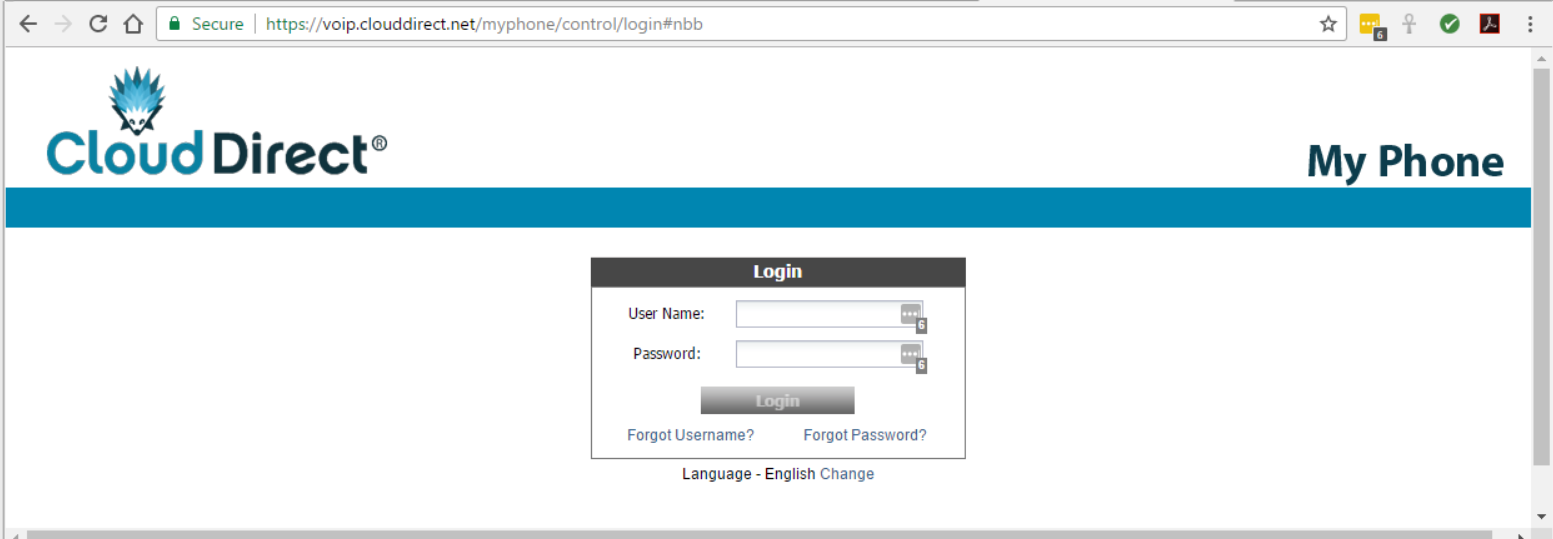
- Enter your login credentials, and click Login.
The BroadCloud PBX User Dashboard appears.
- Click on the My Features tab.
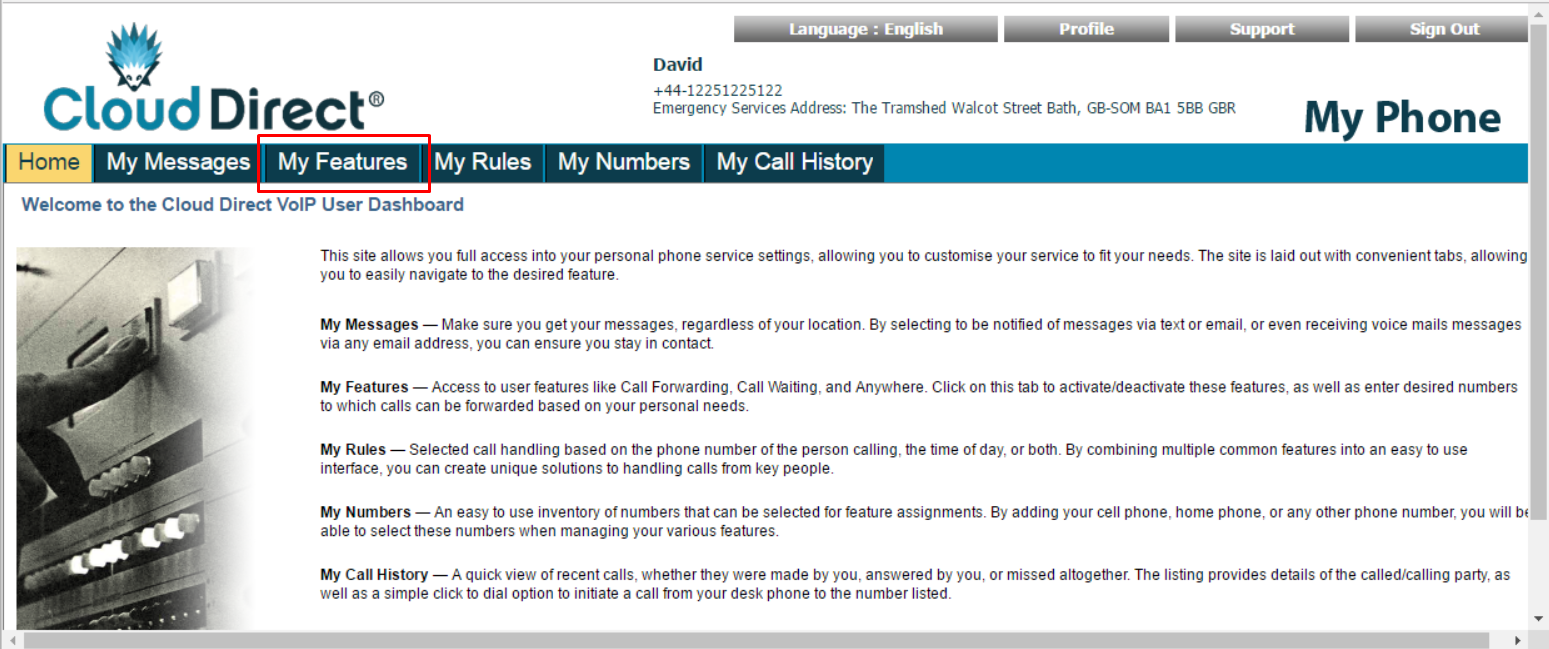
The Features page opens.
- In the left-hand navigation column, click Do Not Disturb.
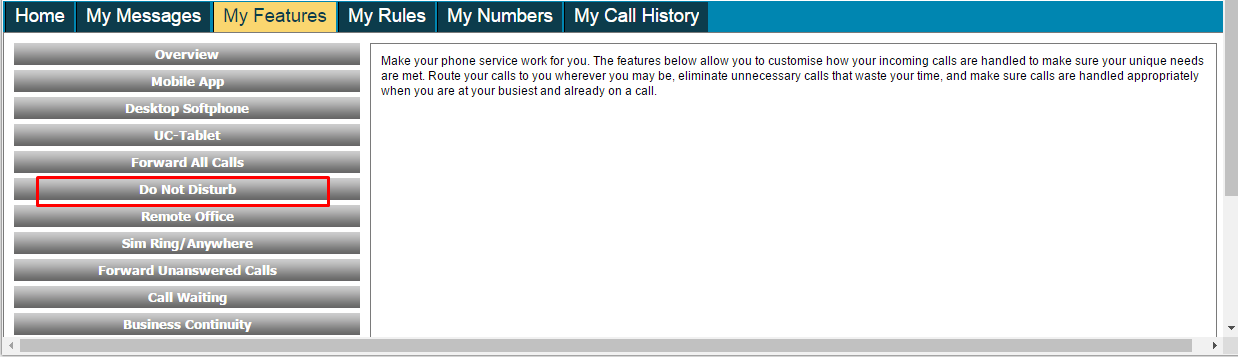
The right-hand pane display changes.
- Tick the checkbox, Do Not Disturb me. Send all calls directly to VoiceMail. Then click the required radio button to choose to have a Ring Reminder, or not.
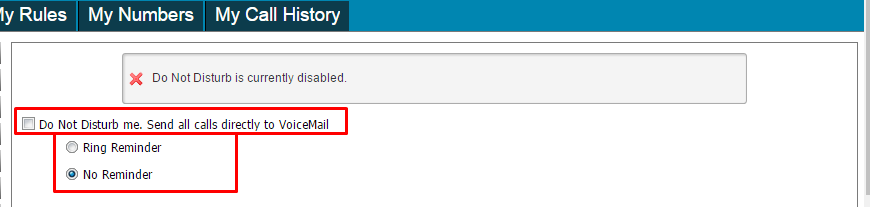
A confirmatory message appears, indicating that Anonymous Call Rejection is enabled.
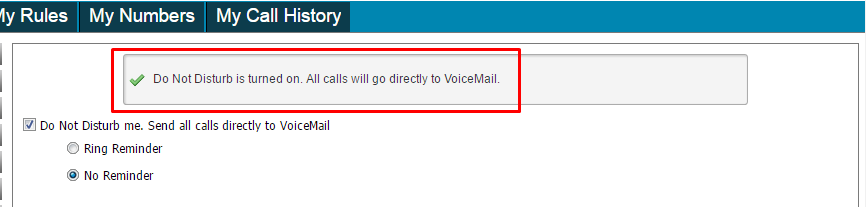
Do Not Disturb is now enabled on your phone. Your phone will not ring, and any received calls will go directly to voice mail.
Setting up DND via the BroadCloud Dialer for ChromeTM (NETWORK)
For instructions on enabling DND on the Chrome Dialer, please see Cloud Direct knowledge article, Using BroadCloud Dialer for ChromeTM.
Setting up DND via the Feature Access Codes (NETWORK)
For instructions on enabling DND via Feature Access Codes, please see Cloud Direct knowledge article, BroadCloud Feature Access Codes.