Exporting an Office 365 mailbox in PST file format
This article shows how to export an Office 365 mailbox, or selected mailbox items, in PST file format. It requires the following steps:
- Access your Office 365 Admin portal
- Open in-place eDiscovery & hold
- Create a search query for mailbox items to export
- Export mailbox items in PST file format
Prerequisites
You must have Office 365 administrator permissions to complete this procedure.
Access your Office 365 Admin portal
- Sign in to your Office 365 account at https://www.office.com/.
- From your Office 365 dashboard, click the App Launcher icon, then select the Admin icon, as shown below.
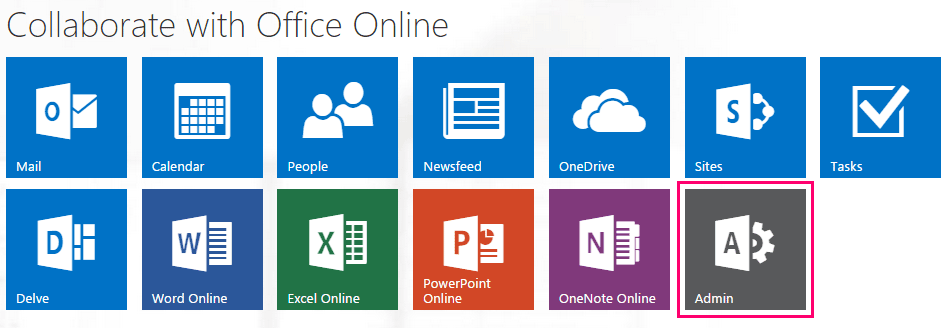
The Office 365 Admin portal opens.
Open in-place eDiscovery & hold
- On the left-hand navigation pane, under ADMIN, click Exchange.
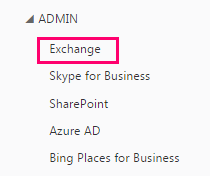
The Exchange admin center opens.
- Click on permissions, then click admin roles.
- From the list of admin roles, select Discovery Management.
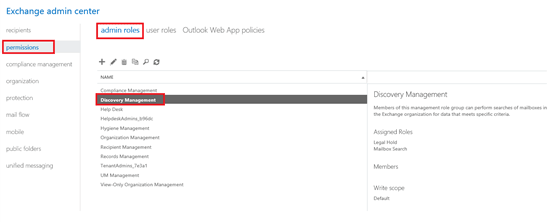
The Role Group – Discovery Management page appears.
- Complete entries on this page as follows.
- Under Roles, click the plus + sign, and add Mailbox Import Export.
- Under Members, click the plus + sign, and add yourself as a member.
- Click save.
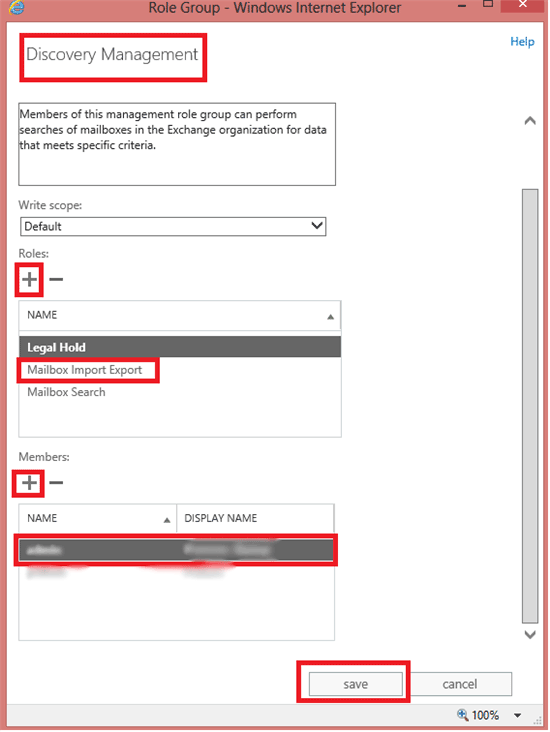
- In the Exchange admin center, left-hand navigation pane, under compliance management, click in-place eDiscovery & hold.
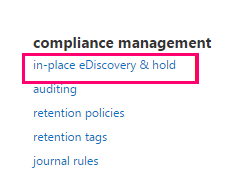
- Click the plus + icon, to open a new page.
The new in-place eDiscovery & hold page opens.
Create a search query for mailbox items to export
- Create a new (mailbox) search query as follows:
- Enter a Name for your search.
- Under Description, briefly describe what your search is doing.
- Click next.
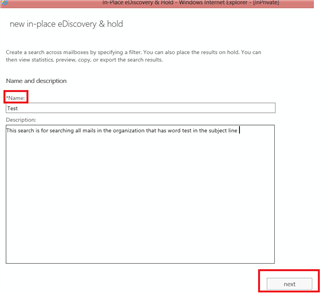
- On the next page, select the mailboxes that you want your search to cover, then click next.
Note:
At the time of mailbox selection, and if you have access to this premium feature, you can select In-Place Hold of search items. (If you have chosen All Mailboxes, then this option will not be available).
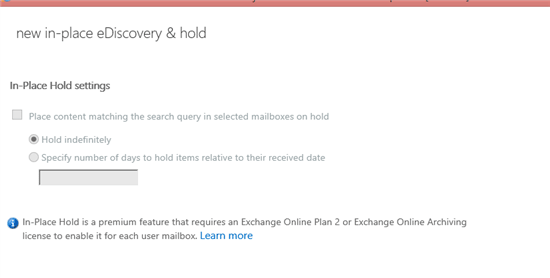
A further options page appears.
Note:
If you find that all options are greyed out, this means that you don't have the required permissions. Check the permissions. If permissions have been added successfully, then sign out and sign back in to proceed further.
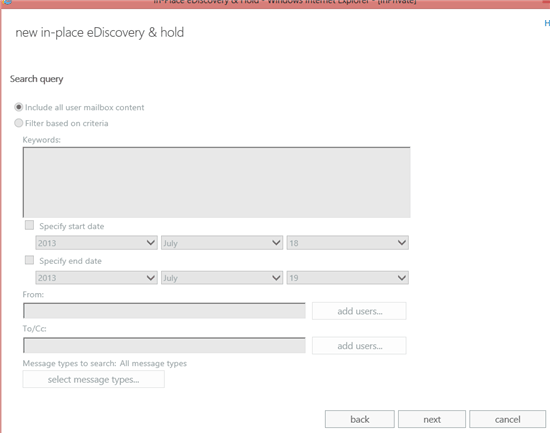
- In the Keywords text box, type the text that you want to search for. If required, include Boolean expressions such as AND, OR.
- Click next.
Export mailbox items in PST file format
- In the Exchange admin center, left-hand navigation pane, under compliance management, click the down-arrow icon (Export to a PST file), to export your search results to a PST file format.

The eDiscovery PST Export Tool used to export the PST file is downloaded.
- In the eDiscovery PST Export Tool, browse to the location where you want to save the exported PST file.
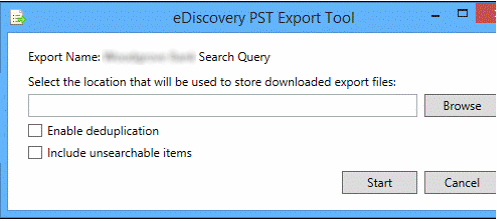
- Set options in the Tool, as required.
- Enable deduplication - Tick this checkbox to exclude duplicate mails.
- Include unsearchable items - Tick this checkbox to export any unsearched items to a new PST file.
- Click Start.
Your search results are exported in PST file format.