Collecting LiveVault logs in a Linux environment
A log, in a computing context, is the automatically produced and time-stamped documentation of events relevant to a particular system. Virtually all software applications and systems produce log files. Examples of log files include access logs, transaction logs, and audit logs. These provide useful information to help understand how a system is operating, support fault diagnosis, and optimise performance.
Cloud Direct Technical Services may at times require you to send your LiveVault logs to aid troubleshooting or performance analysis. This article shows how to locate the log files associated with LiveVault in a Linux environment, and send them to Cloud Direct.
If you need assistance with gathering any of these logs please contact Cloud Direct Technical Services on 0800 368 1831, or email TechServices@clouddirect.net.
Prerequisites
Before carrying out this procedure, you must have installed on your Linux machine a suitable file compression application, such as Zip or GZip. (The example in this article uses Zip).
Collecting LiveVault logs
To collect LiveVault logs from your Linux machine, proceed as follows.
- Access your Linux terminal.
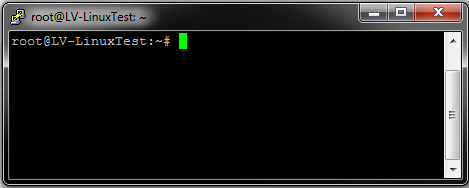
- From the command line, change the directory to the LiveVault logs directory by typing the command, cd /usr/livevault/bin.
- Press Return.
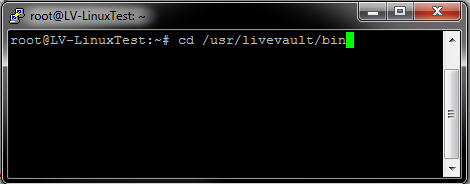
- Type, zip –r lvlogs /usr/livevault/bin
- Press Return.
Linux will create a zipped folder called lvlogs, containing the log files, and place it in the directory you're currently in.
Important Note:
You must stay in the usr/livevault/bin directory while carrying out this command if that's where you want the lvlogs folder to appear.
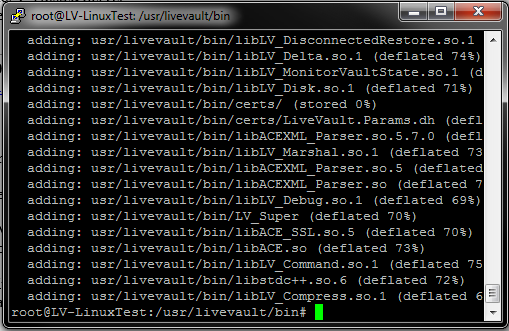
- Send the zipped lvlogs folder to Cloud Direct using a suitable FTP program, such as FileZilla.


