Deleting or disabling a LiveVault user account
Deleting a LiveVault user removes the user from Cloud Direct LiveVault Management Portal and destroys all information about the user. If you want to temporarily disable a user, but not permanently delete the user, then the user account may be temporarily disabled.
This article describes how a LiveVault Administrator can,
- Delete a LiveVault user account
- Disable a LiveVault user account
- Enable a disabled LiveVault user account
It is assumed that the person about to carry out this task is already logged into the LiveVault WebUI.
Deleting a LiveVault user account
Before deleting a LiveVault user account, you must first ensure that the user name is not included as a technical contact.
Remove the technical contact(s)
Each LiveVault account has assigned a primary technical contact and, optionally, a secondary technical contact.
To remove a technical contact from your account, proceed as follows.
From the LiveVault WebUI Home page,
- Click Account at the top of the page.

The Customer Properties page opens.
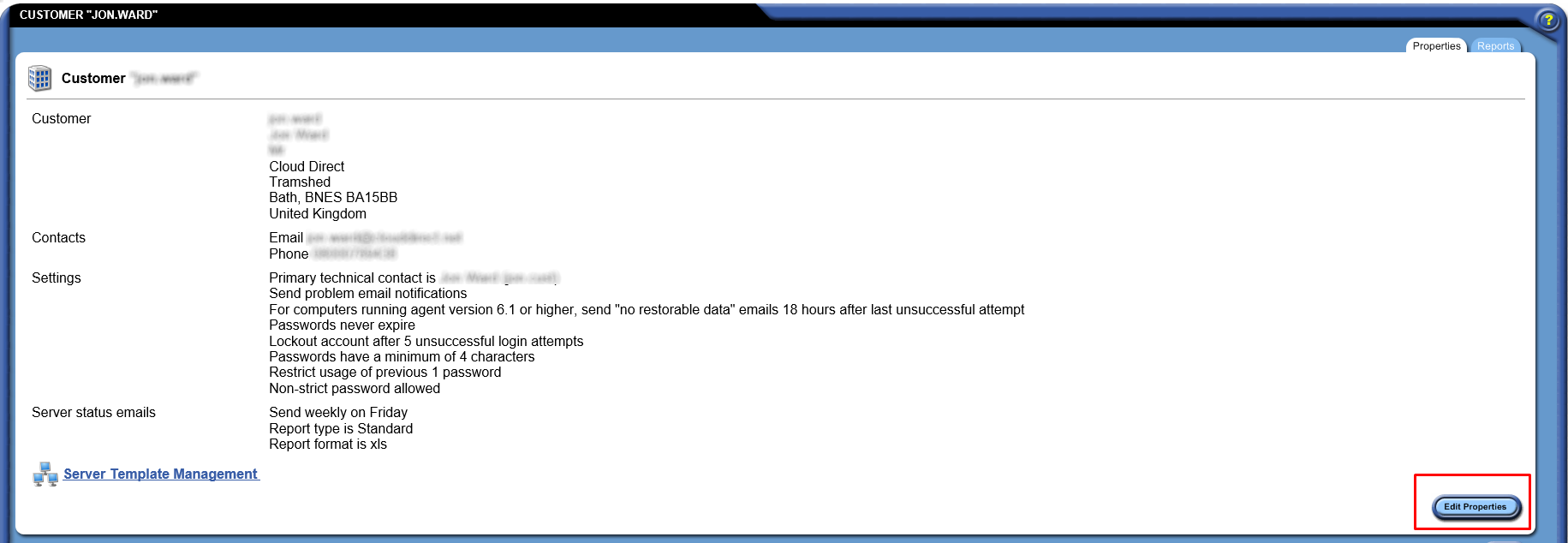
- Click Edit Properties.
The Edit Customer page opens.

- Select the Settings tab.
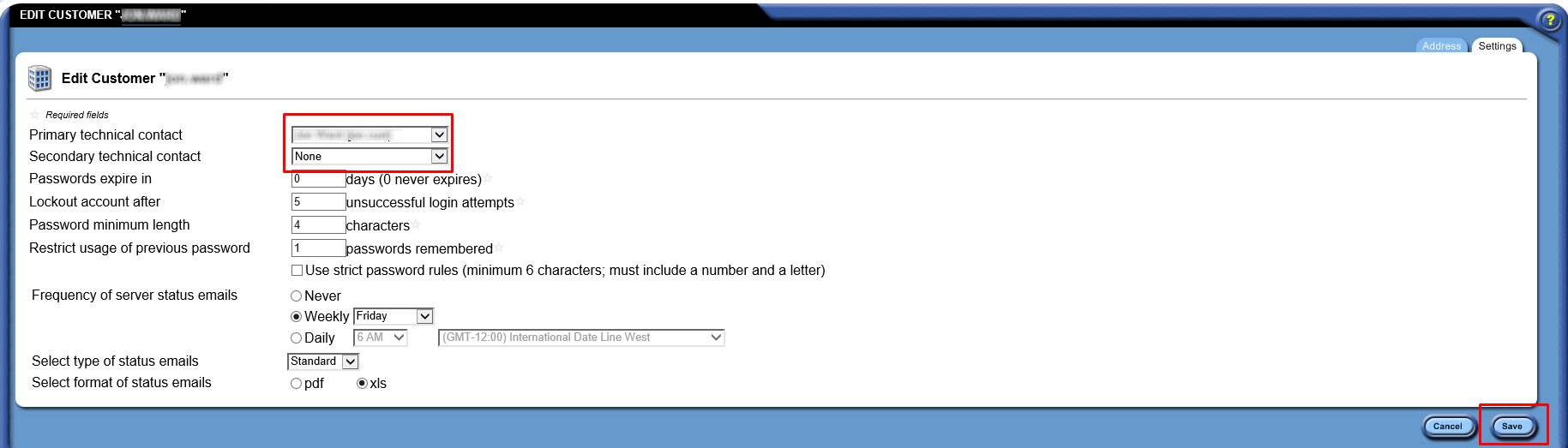
- From the Primary technical contact dropdown menu, select None.
- If a secondary technical contact is identified then, from the Secondary technical contact menu, select None.
- Click Save.
The technical contacts have now been removed from the account.
Delete the user account
To delete a LiveVault user, proceed as follows.
From the Cloud Direct LiveVault Management Portal left hand navigation pane,
- Select the user you want to delete.
The Summary page for the user opens.
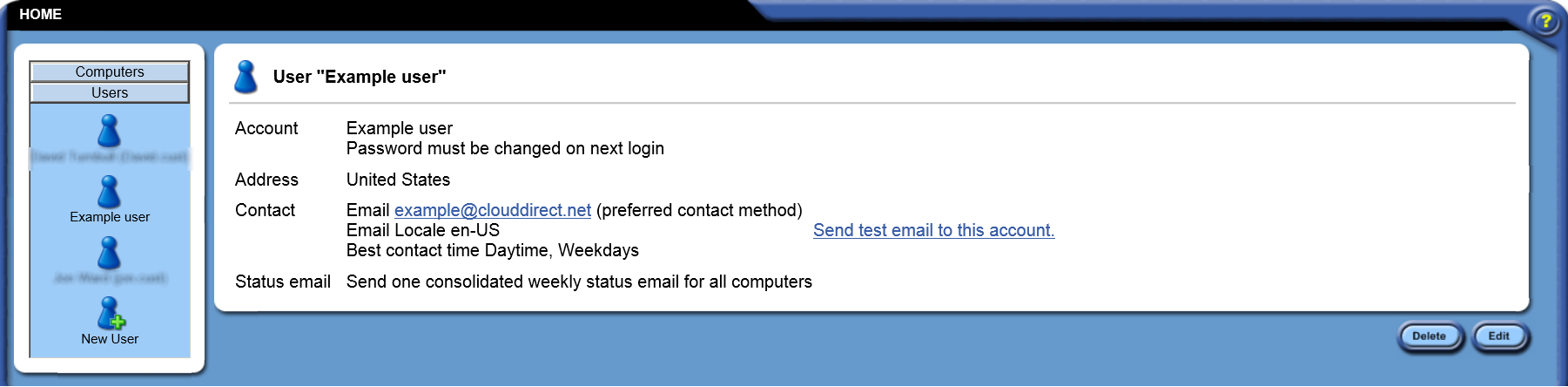
- Click Delete.
The Delete User confirmation page opens.
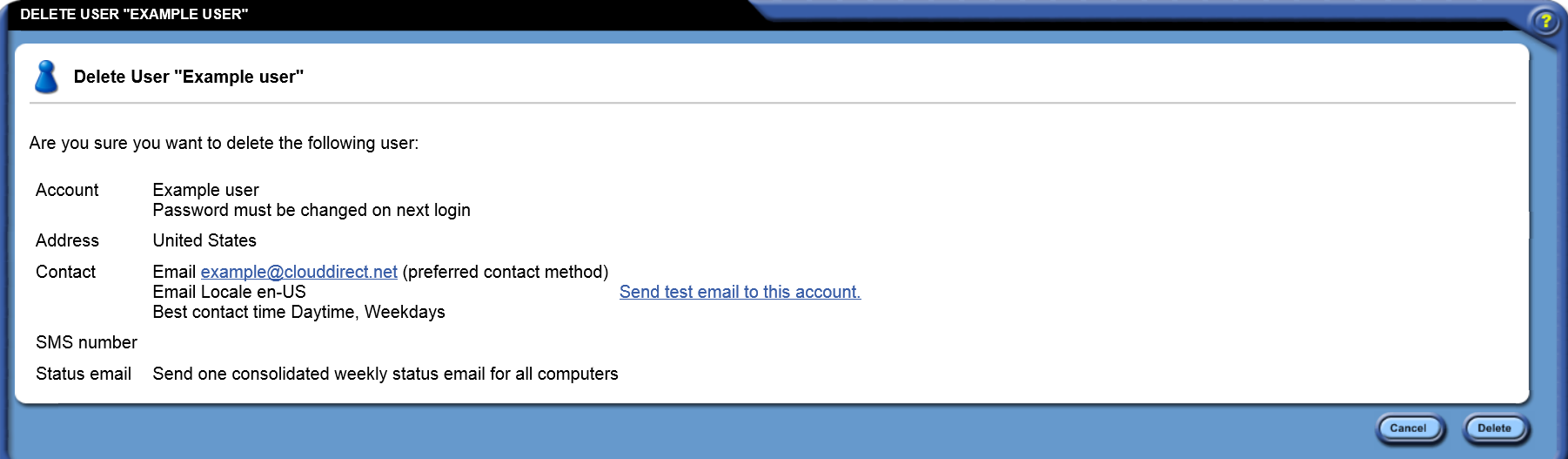
- On the Delete User confirmation page, click Delete.
Note:
You cannot delete the user until they are no longer a primary, or secondary, technical contact on the server. If you have not already removed the technical contacts then refer to, Remove the technical contact(s).
The LiveVault WebUI Home page opens. The deleted user is no longer visible in the left hand navigation pane.
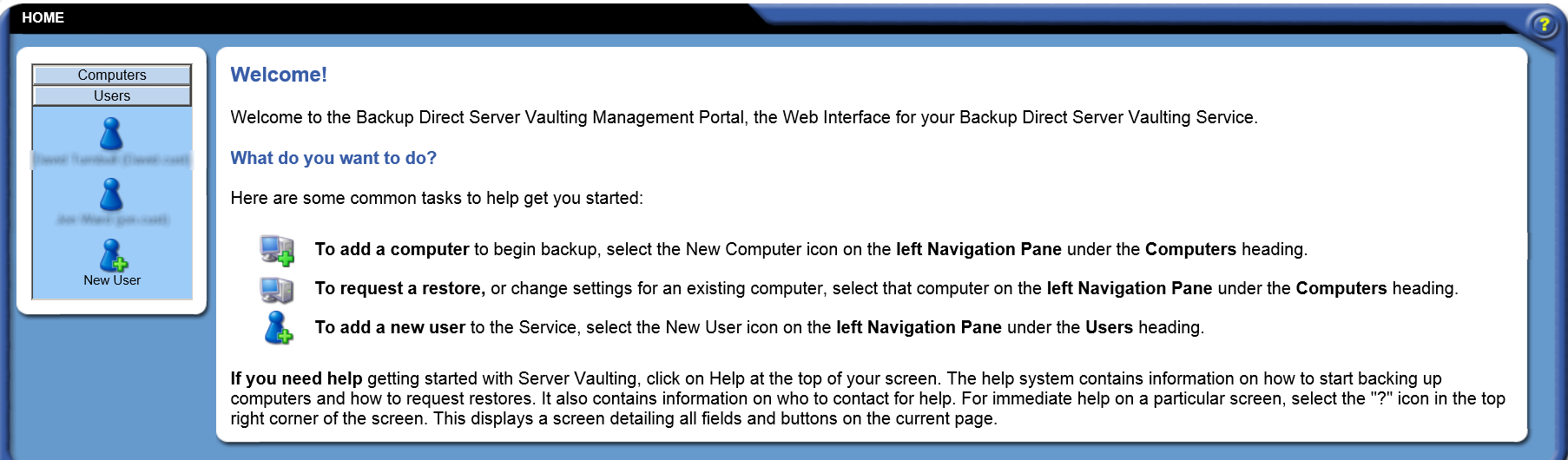
Disabling a LiveVault user account
If you want to temporarily disable a user, but not permanently delete the user, then the user account may be temporarily disabled. To disable a LiveVault user account, proceed as follows.
From the Users section of the Cloud Direct LiveVault Management Portal left hand navigation pane,
- Select the user whose account you want to disable.
The User summary page opens.
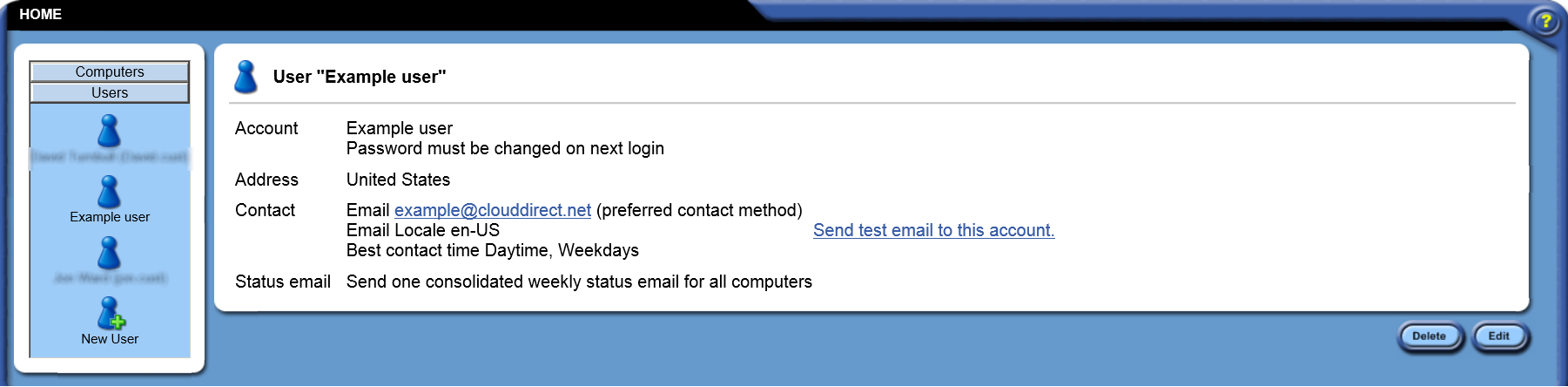
- Click Edit.
The Edit User page opens.
- Tick the Disable account check box.

- Click Save.

The User summary page opens, displaying the message, Account has been manually disabled.
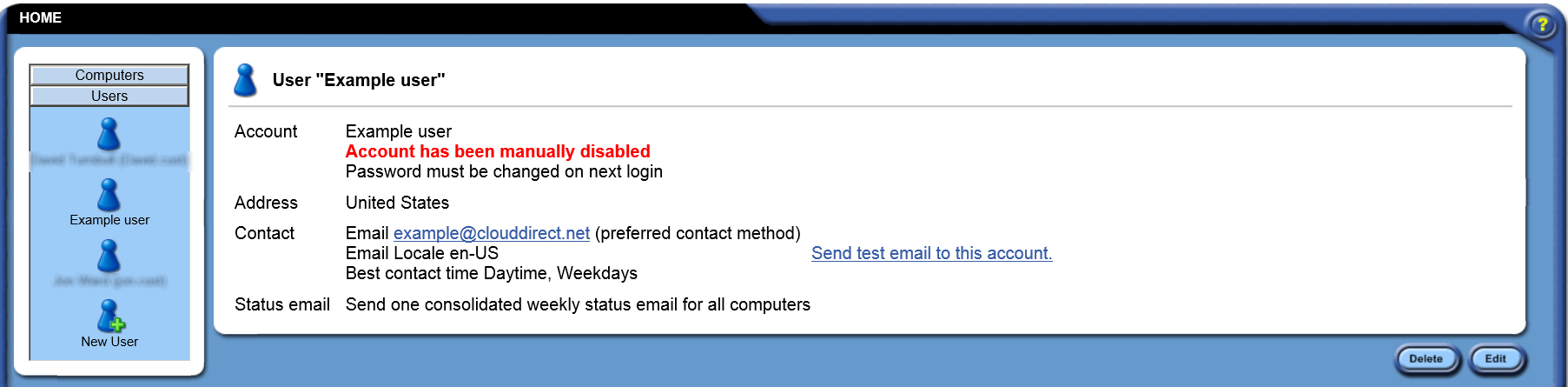
The user account is now disabled.
Enabling a disabled LiveVault user account
The LiveVault Administrator may enable a disabled user account.
To enable a disabled user account, proceed as follows.
From the Users section of the Cloud Direct LiveVault Management Portal left hand navigation pane,
- Select the user whose account you want to enable.
The User summary page opens.
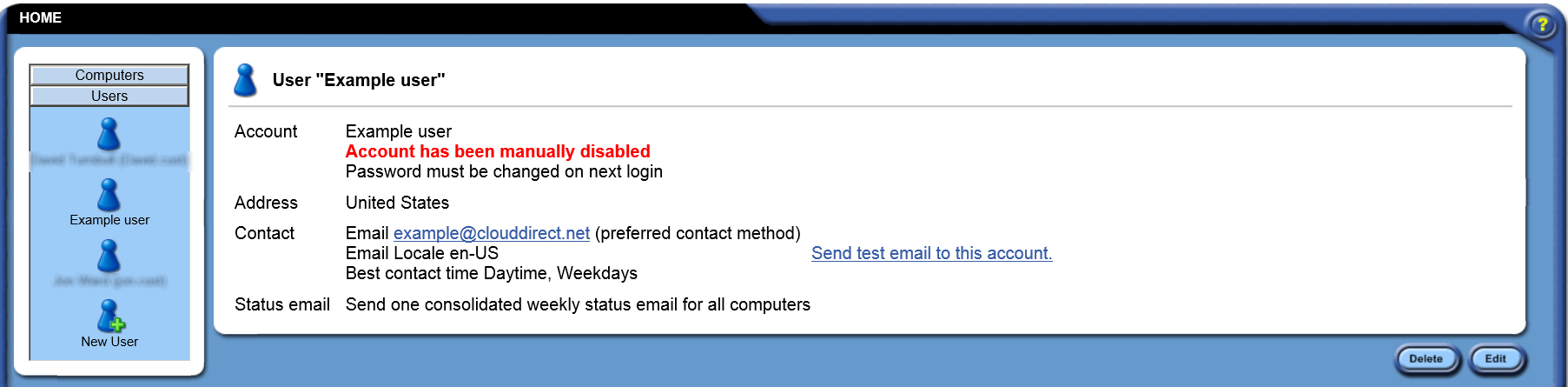
- Click Edit.
The Edit User page opens.
- Un-tick the Disable account check box.

- Click Save.

The User summary page opens.
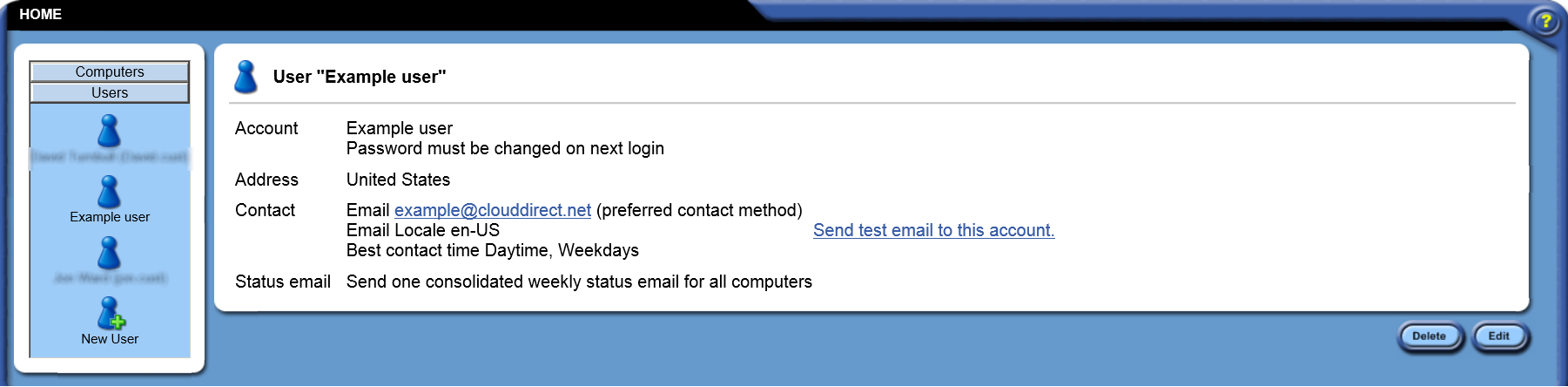
The user account is now enabled.