Installing SimplySecure on a mobile device
SimplySecure is a cloud-based software solution, provided by Beachhead Solutions through Cloud Direct, that helps manage security for a variety of devices, minimizing the risk of intellectual-property and identity theft. The SimplySecure web-based interface enables you to deploy and manage security on both organisation-owned and employee-owned devices.
Client devices communicate with the SimplySecure server at regular intervals. If a device fails to check in with the server for an extended period of time, then SimplySecure assumes the device may have been lost or stolen, triggers actions that warn of possible security breaches, and enables you to take security precautions to protect information stored on devices.
SimplySecure adds additional layers of security, to supplement the normal password access, by encrypting data stored on the disk. If an unauthorised user gains access to the device, the encrypted data can't be accessed or shared. Protected laptop computers, smart phones, tablets, and even USB drives are monitored from a single web-based SimplySecure console.
This article describes how a user may install the SimplySecure agent app on
- an Android device, or
- an iOS device.
Note:
To install the SimplySecure agent on a Windows or Mac computer, please refer to knowledge article, KB0011074, Installing SimplySecure on a Windows or Mac computer.
Prerequisites
Before beginning this task, the user must have been provided with a link to the agent app by the SimplySecure administrator.
Installing and registering SimplySecure on an Android device
Android devices can be protected by the SimplySecure agent app. The agent app contains configuration information for security settings, policies, and rules for all Android devices in your organisation.
To download and install the SimplySecure agent on your Android device proceed as follows.
Downloading and installing the app
- From your Android device, tap the link provided in the email message sent from the SimplySecure administrator.
A message appears similar to the following:

A web page opens containing information for installing SimplySecure software components on your Android device.
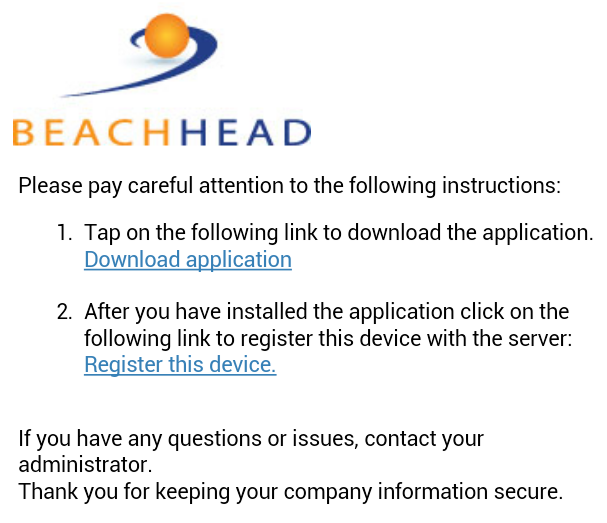
- Tap, Download application.
The SimplySecure app page in the Google Play Store appears.
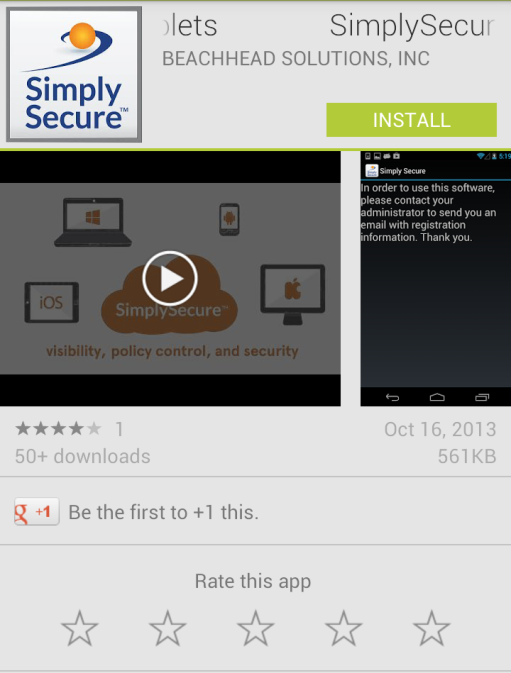
- Tap, INSTALL.
The App permissions page appears.
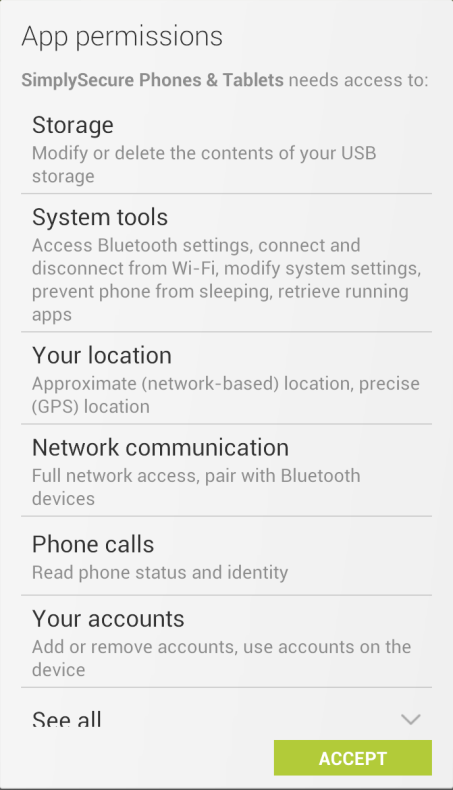
- Tap, ACCEPT.
The SimplySecure Android app installs on your device. You see a progress bar indicating the status of the installation.
Registering your device on the SimplySecure server
After installation, to register your device with the SimplySecure server, proceed as follows.
- Tap the Back control to return to the installation email message sent by SimplySecure.
- Tap, Register this device.
The SimplySecure registration page appears.
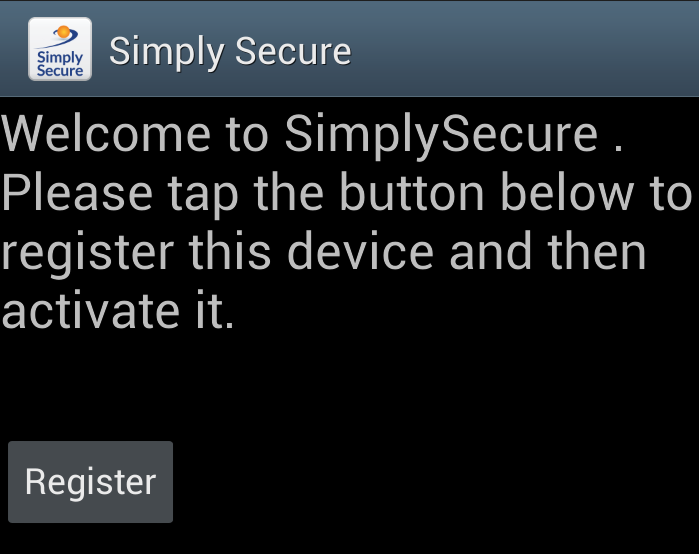
- Tap, Register.
The application features page appears.
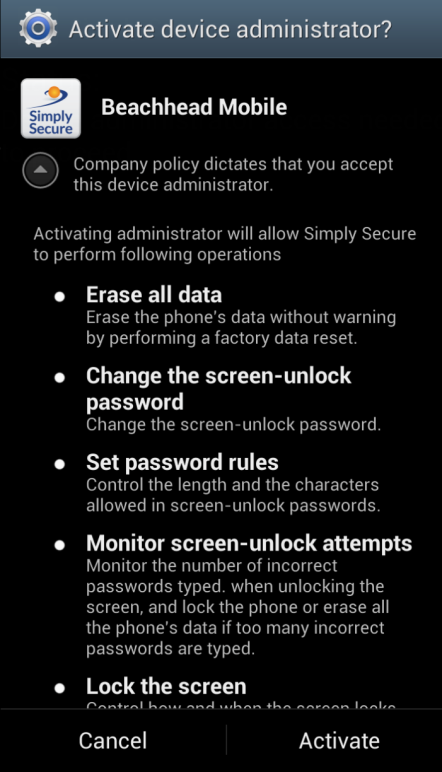
- Scroll the page to review the features of the SimplySecure app, and then tap, Activate, to register the device with the SimplySecure server.
A message displays while the SimplySecure Android app registers with the SimplySecure server.
Important Note:
If a device is running Android 3.0 or later, you are prompted to encrypt your device after the device has been connected to a power source and the battery reaches 100%. Data loss will occur if you disconnect your device from the power source before encryption is complete. If you close the notification while still connected to a power source, the notification appears every few minutes. Once the device is fully encrypted, you will be required to enter a password each time you turn on the device. The password must be at least six characters and contain at least one number.
Installing SimplySecure on an iOS device
Devices running iOS versions prior to iOS 7.0 can be protected using the SimplySecure profile alone. Profiles contain SimplySecure configuration information, which defines security settings, policies, and rules for iOS devices in your organisation.
Devices running iOS 7.0 (or later) can be protected using a combination of the SimplySecure profile and the SimplySecure app, which offers more features than the profile alone.
To install SimplySecure software components on an iOS device proceed as follows.
- From your iOS device, tap the link provided in the email message sent from the SimplySecure administrator.
A message appears similar to the following:

A Beachhead Solutions web page opens containing information for installing SimplySecure software components on your iOS device.
Note:
The content of the web page differs depending on the version of iOS that is running on the device. Devices running iOS 4.x through iOS 6.x do not support the SimplySecure app. Therefore, the second option depicted in the following screen capture does not appear on devices running versions of iOS earlier than iOS 7.0.
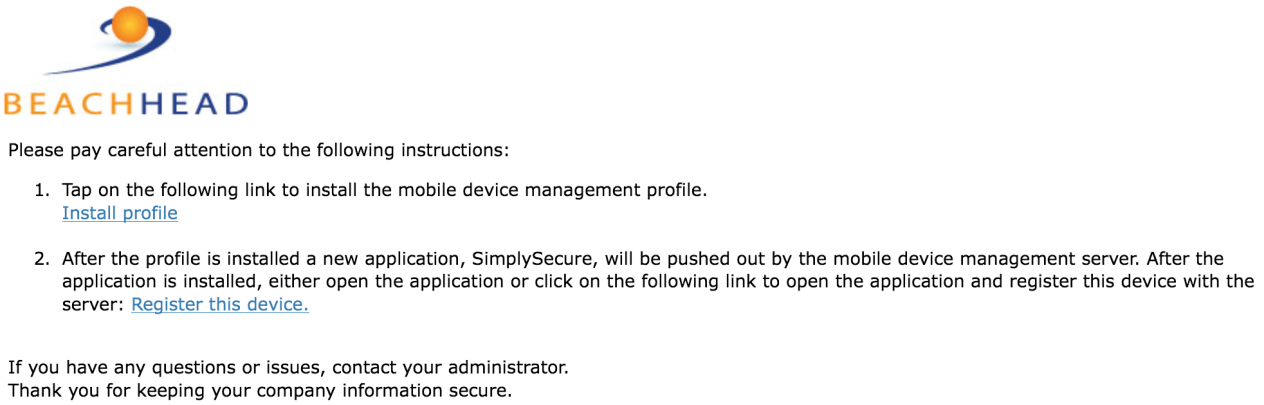
- Tap, Install Profile, to install the SimplySecure device management profile.
The iOS Install Profile dialog box appears.
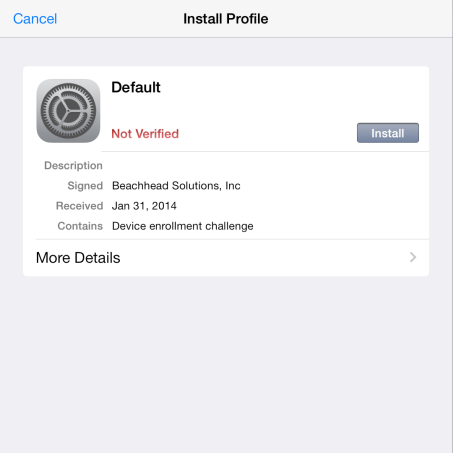
- Tap, Install.
A warning appears stating that the SimplySecure profile is unverified.
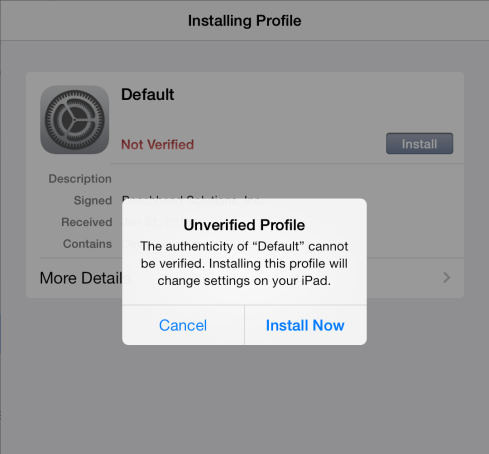
- Tap, Install Now, and enter your device passcode.
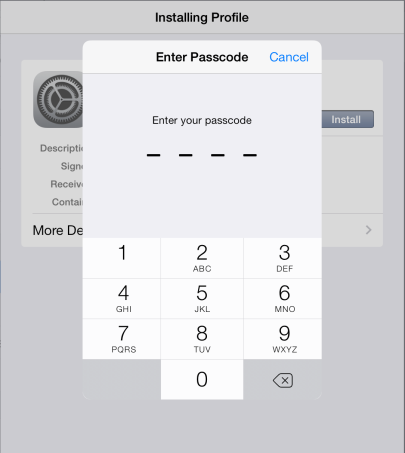
- Tap, Install.
A message appears verifying the successful installation of the SimplySecure profile.
- Tap, Done.
For devices running iOS 4.x through 6.x, installation is complete. For devices running iOS 7 or later, continue to Step 7 below.
For devices running iOS 7 or later
For devices running iOS 7 or later, the SimplySecure for iOS app is now pushed to your device automatically.
- After the app has installed, open Safari (or your favourite web browser) and you should return to the Beachhead Solutions web page described in Step 1.
- Click, Register this Device.
A series of dialog boxes appears prompting you for further information.
- When prompted, allow SimplySecure to track your device's current location and to send Push Notifications (messages) to your device.
This enables your organisation to best utilise SimplySecure in protecting your device and the data stored on it.
Important Note:
Unlike Android devices, encryption takes place automatically on iOS devices that have a passcode defined. The SimplySecure profile that was installed above requires you to passcode-protect your devices, thereby ensuring the protection data encryption provides. Be aware that data on your device will not be encrypted until you have created the passcode. For security reasons, SimplySecure continues to prompt you to create a passcode until you have done so.