Using Telnet to check LiveVault network connectivity
LiveVault operation will be impacted if there are network connectivity issues.
The decision to check network connectivity is often associated with the LiveVault Configuration Wizard displaying an error that indicates potential connectivity problems, such as:
"VerifyCredentials returned error: Cannot connect to provisioning service"
If you suspect a connectivity issue then use Telnet to check connectivity to the LiveVault Provisioning server and to the LiveVault Bridge server. There are four checks (two to the Provisioning server, and two to the Bridge server) that can be carried out to prove connectivity to these two servers. This article describes how to carry out these checks.
Note:
Sometimes Telnet needs to be enabled on Windows servers. In the Control Panel, go to Programs and Features, click Turn Windows Features on or off, then, in the Windows Features dialogue box, tick the Telnet Client checkbox, then click OK.
Checking network connectivity
To check network connectivity using Telnet, proceed as follows.
- Open a Command Prompt window,
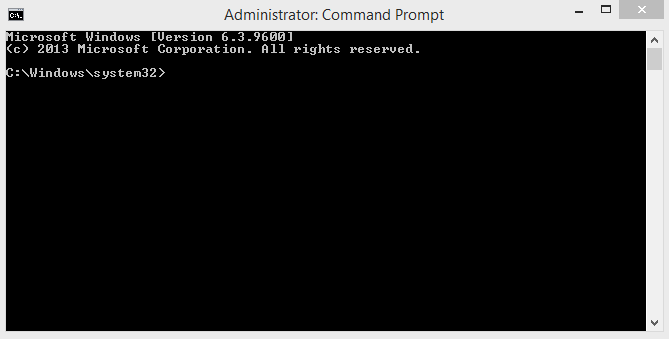
- Type the following command, telnet provisioning.livevault.com 443.
- Press Return.
If the network connection is good then the Command Prompt window goes blank, leaving just a flashing cursor in the top left hand corner. If the network connection is bad, then an error message appears. Follow the error message to troubleshoot the network connectivity issue. In practice, these are often associated with your Firewall.
- Follow Step 1 to Step 3 three more times for further connectivity checks. For each check, enter a new command in Step 2:
- telnet 208.66.140.0 443
- telnet bridge.livevault.com 2145
- telnet 208.66.140.128 2145
Note:
Port 2144 may be used as a possible alternative to port 2145.
If all four checks are successful then network connectivity is OK.
Note:
Ping and Tracert cannot be used to check network connectivity to the LiveVault Provisioning server or to the Bridge server.