Changing or resetting your Azure Backup agent password
Access to your Cloud Direct Azure Backup agent is password protected. Occasionally, you may wish to change your password, or you may have forgotten your password and need it to be reset by Cloud Direct.
This article explains how to change, or reset, your Azure Backup agent password.
It contains the following sections:
Changing your Azure Backup agent password
To change your password, proceed as follows.
- Log in to your Azure Backup agent.
- In the top left hand corner of the display, click the dropdown icon and, from the menu options, click Azure Backup Account.
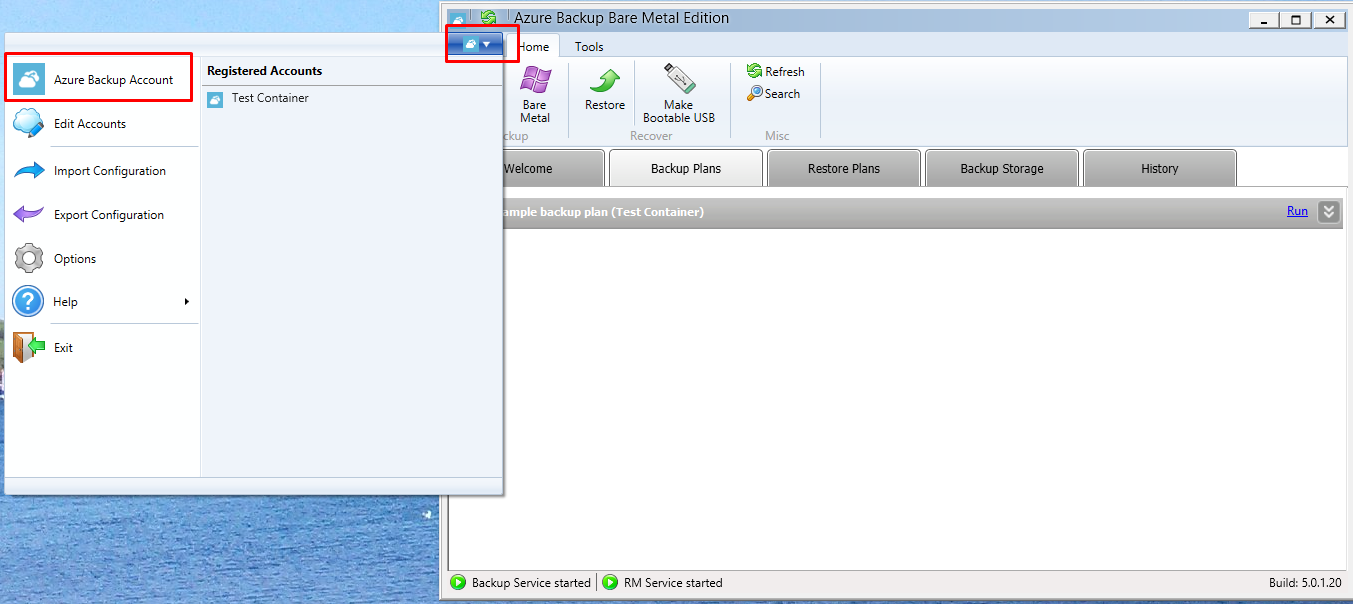
The Azure Backup Account window appears.
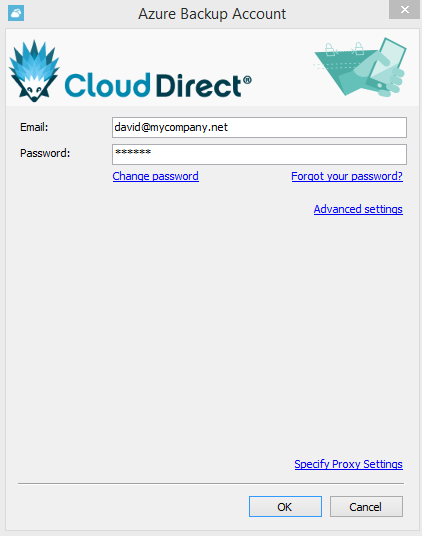
- Click Change password.
The Change Password dialogue box appears.
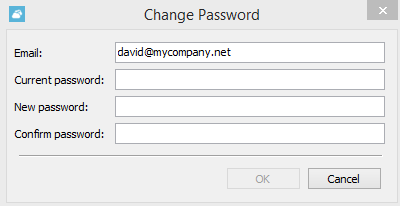
- Enter your Current password.
- Enter your New password, and Confirm password.
- Click OK.
The following message appears.
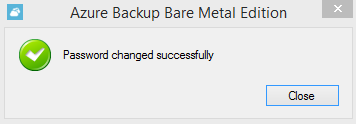
Your password has now been changed.
Resetting your Azure Backup agent password
If, when you attempt to login to your Azure Backup agent, you receive the following message, then proceed as follows.
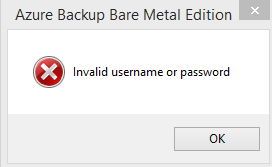
- Click OK to remove the message.
The Azure Backup Account Login window appears.
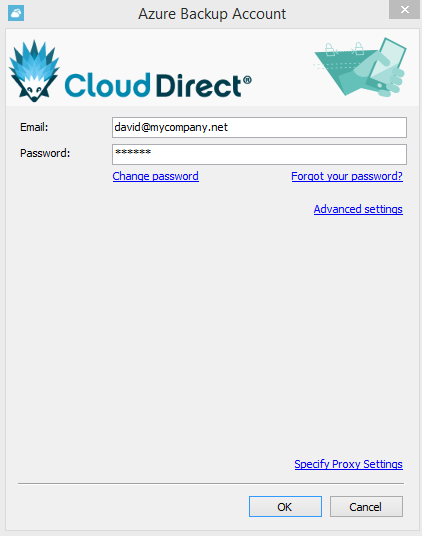
- Check your Email address is correct, then re-enter your Password, and click OK.
If access is still denied, then it is most likely that your password is incorrect.
- Contact Cloud Direct by email at techservices@clouddirect.net, or phone on 0800 368 1831, and request a password reset.
You will shortly receive an email from Cloud Direct containing your new password.
Note:
Clicking the Forgot your password link on the Login window will only reveal a message requesting you to contact your storage provider.